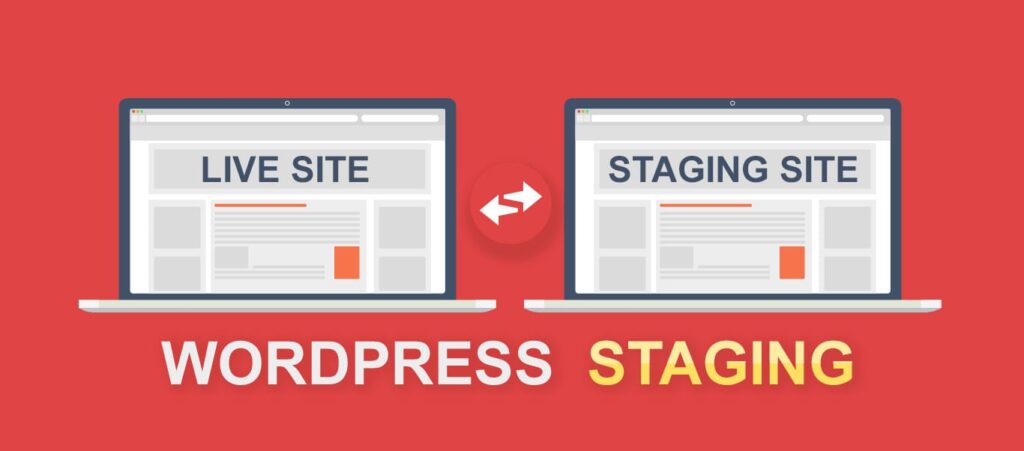
A staging site is essential for testing new features, plugins, themes, or updates without affecting the live website. Once changes are validated in the staging environment, the next step is pushing those changes to the live site. However, a common concern during this process is preventing the staging site’s database from overwriting the live site’s database, which can result in the loss of important live data, such as user comments, transactions, or blog posts.
This guide will walk you through the process of pushing changes from a WordPress staging site to a live site without overwriting the live database, ensuring you can safely transfer design, functionality, and structural changes while preserving important content.
WordPress websites are dynamic, meaning the database constantly updates as users interact with the site. Overwriting the live database can erase these interactions. Some scenarios where database overwriting can cause issues include:
Therefore, if your changes don’t involve the database (like theme design, plugin functionality, or layout changes), you can push the staging site without affecting the live database.
There are a few methods to safely push your staging site to live without overwriting the database. Below, we outline the most efficient ways to handle this process.
Many managed WordPress hosting providers offer built-in staging features that simplify the deployment process. Popular hosting companies like WP Engine, Kinsta, SiteGround, and Flywheel offer tools to merge changes from the staging site into the live site without touching the database.
Here’s how to push changes from staging to live without overwriting the database using a typical hosting provider:
If your hosting provider offers granular controls over what to push, ensure you double-check that the database is not included in the deployment.
If your hosting provider doesn’t have a staging feature or if you prefer more control over the process, manually transferring files via FTP or SFTP is another option. This method allows you to move only the files you’ve updated, without touching the database.
Follow these steps to transfer only the necessary files:
/wp-content/themes/ or /wp-content/plugins/) and upload the updated files from the staging site to the live site.This approach gives you direct control over which files are transferred, but it also requires more technical know-how.
Several WordPress plugins allow you to move files between environments while excluding the database. These plugins are ideal for users who prefer a more automated approach than FTP.
Recommended plugins for this task include:
For example, here’s how you would use WP Migrate DB Pro to push files from a staging site to a live site without overwriting the database:
Using migration plugins can simplify the process and reduce the likelihood of making errors, but always ensure you’re selecting the right settings to avoid unwanted database changes.
For more advanced users or developers, using Git for version control is a reliable way to push code and theme changes without touching the database. Git tracks every file change, making it easy to selectively push updates while ignoring the database.
Here’s a basic overview of how to use Git to push updates:
Git provides developers with granular control over code deployments and ensures only the necessary changes are pushed to the live environment.
Regardless of the method you choose, it’s essential to follow best practices to ensure a smooth transition between your staging and live environments.
Pushing a staging site to a live environment without overwriting the database is a crucial process for maintaining the integrity of user data and interactions. By using a hosting provider’s staging tools, manual FTP file transfers, migration plugins, or Git for version control, you can selectively push updates while keeping the live database intact.
Always ensure that you’re working with backups and have thoroughly tested the staging environment before pushing changes to live. Following these steps will help you maintain a secure, up-to-date WordPress site without risking data loss or user disruption.
Similar Articles
No results available
ResetNo results available
Reset© 2024 Examgyani Technologies Privated Limited | U62091UT2024PTC016769