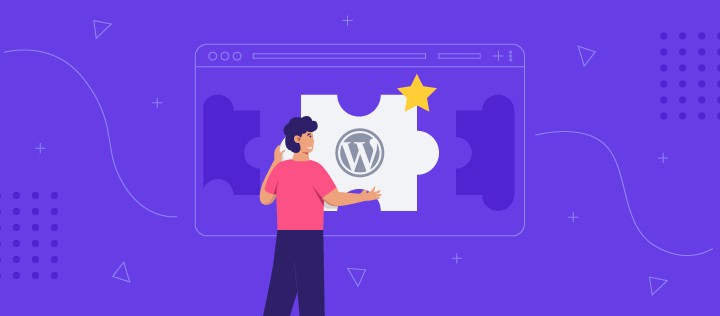
In today’s digital age, websites often serve as interactive platforms where users can upload files such as images, documents, or other media. Whether you’re running a membership site, an e-commerce store, or a content-driven platform, enabling secure file uploads is critical to safeguarding your website and user data.
Unfortunately, insecure file upload systems in WordPress can leave your site vulnerable to attacks, including malware injection, phishing scams, or unauthorized data access. The solution? Implementing a secure upload portal that balances functionality with robust security protocols.
This guide walks you through the process of setting up a secure upload portal in WordPress, leveraging best practices, plugins, and technical strategies to protect your website from vulnerabilities.
File uploads introduce unique challenges, as they can serve as entry points for malicious actors. Here’s what to watch out for:
Key Takeaway: A poorly configured upload portal is a security liability. Implementing proper safeguards is non-negotiable.
Several WordPress plugins streamline the creation of secure upload portals while incorporating essential security features. Here are top recommendations:
Pro Tip: Ensure plugins are regularly updated to minimize vulnerabilities.
Define who can upload files and what types of files are acceptable:
.jpg, .png, .pdf, etc.functions.php file of your theme:phpCopy codefunction custom_upload_mimes($mimes) {
return array(
'jpg|jpeg|jpe' => 'image/jpeg',
'png' => 'image/png',
'pdf' => 'application/pdf',
);
}
add_filter('upload_mimes', 'custom_upload_mimes');
Restrict the size of uploaded files to prevent server overload and resource abuse:
.htaccess file:apacheCopy codephp_value upload_max_filesize 5M
php_value post_max_size 10M
By default, WordPress stores uploads in the wp-content/uploads directory, which may be publicly accessible.
.htaccess file in the uploads directory:apacheCopy code<FilesMatch ".(php|exe|js|py|sh|bat)$">
Order Allow,Deny
Deny from all
</FilesMatch>
Conduct periodic security checks using tools like Google Lighthouse or WPScan to identify vulnerabilities.
Leverage activity logging plugins such as Simple History to track who uploaded what and when.
Ensure all uploaded files are regularly backed up to a secure off-site location. Use tools like UpdraftPlus or BackupBuddy.
Case Study:
A client site running a membership platform reduced file upload-related vulnerabilities by 85% after implementing malware scanning and file type validation.
Creating a secure upload portal in WordPress isn’t just a technical requirement—it’s a crucial step in protecting your website’s integrity and user trust. From managing file types to enforcing stringent security protocols, every detail matters.
At Ankivo Technologies, we specialize in building custom WordPress solutions that prioritize security and scalability. Whether you need a secure upload portal or a full-scale WordPress overhaul, our team of experts is here to help.
Contact Ankivo Technologies today to transform your WordPress site into a secure and high-performing platform.
Similar Articles
No results available
ResetNo results available
Reset© 2024 Examgyani Technologies Privated Limited | U62091UT2024PTC016769