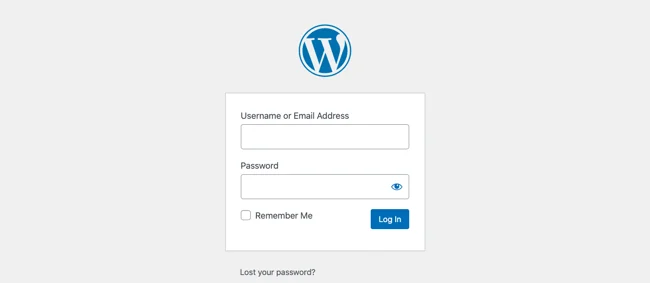
Securing the WordPress login page is one of the most crucial steps in protecting your site from unauthorized access and brute force attacks. By blocking specific IP addresses, you can drastically reduce the risk of hacking attempts, especially from bots or known malicious actors. In this guide, we’ll take a deep dive into how to block IP addresses from accessing the WordPress login page using both the .htaccess file on Apache servers and configuration directives on Nginx servers. We’ll also explore various methods of identifying problematic IP addresses, discuss best practices, and touch on complementary security measures.
WordPress is an immensely popular content management system (CMS), making it a prime target for hackers and automated bots. One common attack method is a brute force attack, where malicious actors use automated scripts to try different combinations of usernames and passwords in an attempt to gain access to your site. Blocking IP addresses that are repeatedly attempting to access your login page can serve as a first line of defense.
Brute force attacks, if left unchecked, can consume server resources, slow down your site, and even succeed in gaining unauthorized access if weak passwords are used. By blocking specific IP addresses or even entire ranges of IPs, you limit the number of potential attack vectors. This not only secures your site but also improves its performance by reducing unwanted traffic.
In addition to brute force attacks, some IPs may engage in suspicious activity, such as excessive attempts to load administrative pages, SQL injection attempts, or requests aimed at vulnerabilities in outdated plugins or themes. By blocking these IPs, you are taking a proactive approach to website security.
.htaccess on Apache Servers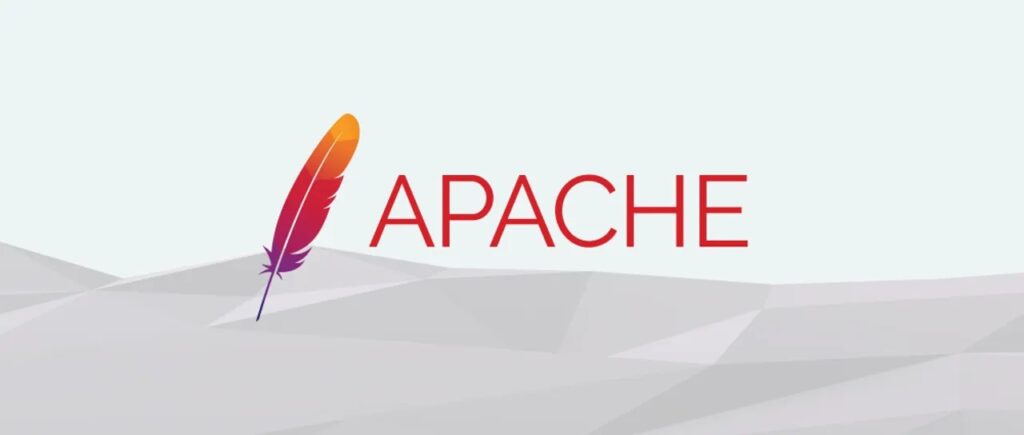
For websites hosted on Apache servers, the .htaccess file is an essential tool for managing server-level directives. This file allows you to control how Apache serves your WordPress site and can be used to block IP addresses from accessing specific sections, such as the login page.
Accessing the .htaccess file requires FTP or SSH access to your website’s root directory. Once located, the file can be edited to include directives that block or restrict access to the login page based on IP addresses.
To block a specific IP from accessing your WordPress login page, follow these steps:
Access the .htaccess file: You can find the .htaccess file in the root directory of your WordPress installation. If the file is not present, you can create one manually.
Add IP blocking rules: To block one or more IP addresses from accessing the login page (wp-login.php), add the following code:
<Files wp-login.php> Order Deny,Allow Deny from 192.168.1.1 Deny from 203.0.113.5 Allow from all </Files>
In this example, the IP addresses 192.168.1.1 and 203.0.113.5 are denied access. You can add multiple IP addresses in the same manner. This approach works by instructing the Apache server to block the listed IPs while allowing all others to access the login page.
Alternatively, if you want to restrict access to only a few trusted IP addresses (such as your own or your office network), you can modify the .htaccess file as follows:
<Files wp-login.php>
Order Deny,Allow
Deny from all
Allow from 123.45.67.89
</Files>In this case, only the IP address 123.45.67.89 would be permitted to access the login page. All other IPs would be blocked.
Blocking a range of IP addresses can be useful in cases where you’re dealing with attacks from a specific geographic region or hosting provider. You can block an entire IP range like this:
<Files wp-login.php>
Order Deny,Allow
Deny from 192.168.0.0/24
Allow from all
</Files>
The /24 at the end of the IP address specifies a range, blocking all IPs from 192.168.0.0 to 192.168.0.255.
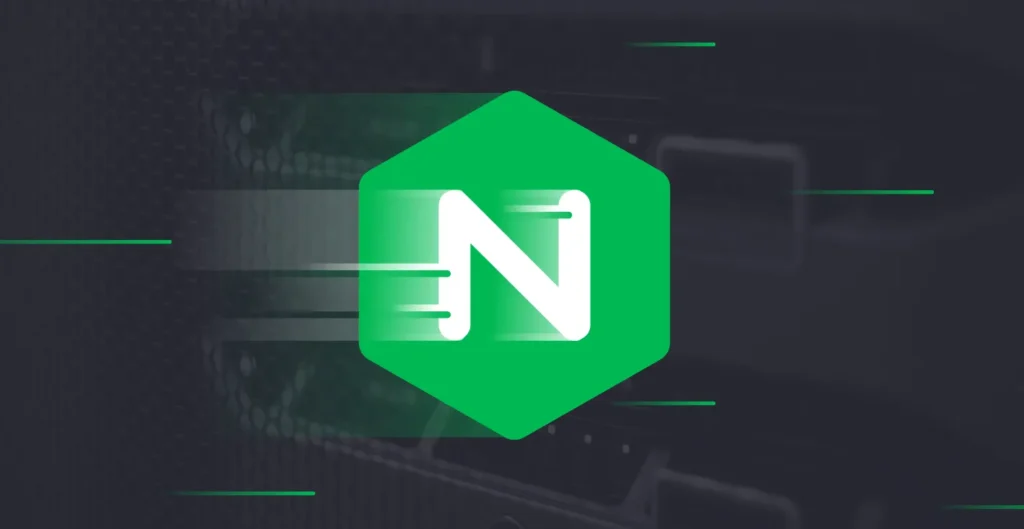
Nginx handles IP blocking differently than Apache. Instead of using .htaccess, Nginx relies on configuration files that you need to access via SSH. The configuration files allow you to control access to various parts of your site, including the WordPress login page, using location directives.
To block IP addresses from accessing the WordPress login page on Nginx, follow these steps:
Access Nginx configuration: The Nginx configuration file is typically located in /etc/nginx/nginx.conf or /etc/nginx/sites-available/. You can access it using a text editor like nano or vim via SSH.
Add the IP blocking rules: Inside your server block, add the following code to block specific IP addresses from accessing /wp-login.php:
location = /wp-login.php { deny 192.168.1.1; deny 203.0.113.5; allow all; }
This configuration blocks the IP addresses 192.168.1.1 and 203.0.113.5 while allowing all other IP addresses to access the login page.
If you prefer to only allow certain IPs (for example, your personal or office IP) and block everyone else, use the following code:
location = /wp-login.php {
allow 123.45.67.89;
deny all;
}This directive will only allow the IP 123.45.67.89 to access the login page, denying all other IP addresses.
To block an entire range of IP addresses on Nginx, use CIDR notation like this:
location = /wp-login.php {
deny 192.168.1.0/24;
allow all;
}This code will block all IPs from the 192.168.1.0 to 192.168.1.255 range.
sudo systemctl restart nginxBefore blocking IP addresses, it’s important to know which ones to block. You don’t want to block legitimate users inadvertently, so identifying malicious or suspicious IP addresses is key. There are several ways to identify problematic IPs:
/wp-login.php or failed login attempts. For Apache, logs are typically stored in /var/log/apache2/access.log, while Nginx logs are found in /var/log/nginx/access.log.While blocking IP addresses is an effective way to secure your WordPress login page, it should be part of a broader security strategy. Here are additional security measures you should consider:
/wp-login.php URL can make it more difficult for attackers to find your login page. Plugins like WPS Hide Login allow you to easily change the URL of your WordPress login page, making it less likely to be targeted by automated scripts.Blocking IP addresses from accessing your WordPress login page is a highly effective method to safeguard your site from brute force attacks and other malicious activities. Whether you use Apache or Nginx, both platforms offer straightforward ways to implement IP blocking through their respective configuration files.
While this technique is useful, it should be used in conjunction with other security measures such as limiting login attempts, implementing two-factor authentication, and using a security plugin to provide comprehensive protection for your site.
By being proactive and employing multiple layers of security, you can significantly reduce the likelihood of unauthorized access and ensure your WordPress site remains secure.
Similar Articles
No results available
ResetNo results available
Reset© 2024 Examgyani Technologies Privated Limited | U62091UT2024PTC016769