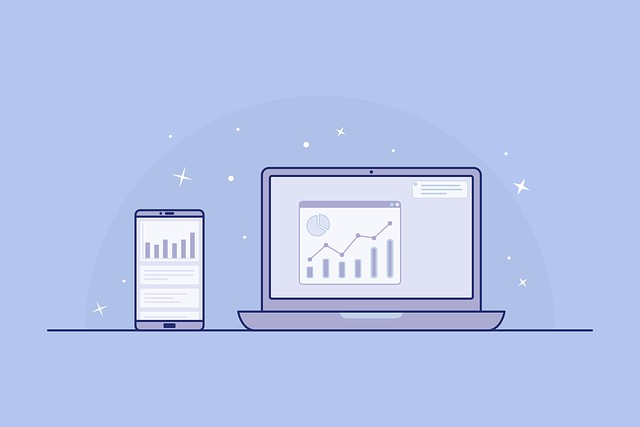Creating scroll-over interactive elements in WordPress can greatly enhance user engagement and visual appeal on your website. These elements involve adding animations or dynamic effects that trigger when users scroll through the page. From fading in text to sliding images or other interactive content into view, scroll-triggered elements are a powerful way to bring websites to life, make content more captivating, and encourage visitors to explore more of your site.
What Are Scroll-Over Interactive Elements?
Scroll-over interactive elements are features on a webpage that react when a user scrolls to a specific section. These interactions could include animations such as:
- Fade-ins: Content gradually appears as the user scrolls down.
- Slide-ins: Elements move horizontally or vertically into the viewport.
- Zoom or Scale: Images or text elements enlarge or shrink as they become visible.
- Parallax Effects: Background images or elements move at a different speed compared to foreground content, creating a depth illusion.
These elements improve the user experience by adding interactivity, making your website feel modern and dynamic. Scroll animations are often used in portfolio websites, ecommerce stores, blog pages, and product landing pages to highlight specific content in a way that draws attention without overwhelming the user.
Why Use Scroll Animations in WordPress?
Scroll-triggered interactions have grown popular because they provide a visual cue that keeps users engaged and encourages scrolling. Some of the key benefits include:
- Enhanced User Engagement: Visitors are more likely to stay on a website with visually stimulating interactions. Animations triggered by scrolling invite users to engage with the content as they scroll down the page.
- Improved Visual Hierarchy: Scroll animations help direct user attention to key sections of your page, such as calls-to-action (CTAs), featured services, or highlighted products.
- Brand Differentiation: Scroll-over effects can give your website a unique, polished feel, helping your brand stand out from competitors with more static designs.
- Storytelling: For businesses or portfolios, scroll-triggered elements are a great way to tell a visual story by revealing information in a sequence. For instance, you can unveil different aspects of a product or service as the user progresses through the page.
- Mobile Compatibility: Well-designed scroll-over interactions can be optimized for mobile devices, creating an equally engaging experience for users on smartphones or tablets.
Understanding Scroll-Over Interactive Elements
Scroll-over interactive elements, also known as scroll-triggered animations or scroll-based interactions, are website elements that change or animate as the user scrolls down the page. These can include:
- Fade-in effects
- Sliding animations
- Parallax scrolling
- Progress bars
- Changing colors or styles
These elements add visual interest and can guide users through your content, improving overall user experience.
Prerequisites
Before we begin, ensure you have:
- A WordPress website
- Admin access to your WordPress dashboard
- Basic understanding of HTML, CSS, and JavaScript (for manual implementation)
- A code editor (if you’re manually adding code)
- A child theme or custom theme (to avoid losing changes during updates)
Method 1: Using CSS and JavaScript
This method involves manually adding code to your WordPress theme.
Step 1: Enqueue JavaScript
First, we need to enqueue our custom JavaScript file. Add the following code to your theme’s functions.php file:
function enqueue_scroll_scripts() {
wp_enqueue_script('scroll-animations', get_template_directory_uri() . '/js/scroll-animations.js', array('jquery'), '1.0', true);
}
add_action('wp_enqueue_scripts', 'enqueue_scroll_scripts');
Step 2: Create the JavaScript File
Create a new file called scroll-animations.js in your theme’s js folder and add the following code:
jQuery(document).ready(function($) {
$(window).scroll(function() {
$('.scroll-animation').each(function() {
var elementTop = $(this).offset().top;
var elementBottom = elementTop + $(this).outerHeight();
var viewportTop = $(window).scrollTop();
var viewportBottom = viewportTop + $(window).height();
if (elementBottom > viewportTop && elementTop < viewportBottom) {
$(this).addClass('animate');
} else {
$(this).removeClass('animate');
}
});
});
});
This script checks if elements with the class scroll-animation are in the viewport and adds an animate class when they are.
Step 3: Add CSS
Add the following CSS to your theme’s stylesheet or in a separate CSS file:
.scroll-animation {
opacity: 0;
transition: all 0.5s ease-in-out;
}
.scroll-animation.animate {
opacity: 1;
}
/* Example animations */
.fade-in {
transform: translateY(50px);
}
.fade-in.animate {
transform: translateY(0);
}
.slide-in-left {
transform: translateX(-100px);
}
.slide-in-left.animate {
transform: translateX(0);
}
Step 4: Apply to HTML Elements
Now you can add the scroll-animation class along with a specific animation class to any HTML element you want to animate:
<div class="scroll-animation fade-in">
<h2>This will fade in</h2>
</div>
<div class="scroll-animation slide-in-left">
<p>This will slide in from the left</p>
</div>
Method 2: Using WordPress Plugins
For those less comfortable with code, several WordPress plugins can help create scroll-over interactive elements.
Popular Plugins:
- Animation on Scroll for Elementor: If you’re using the Elementor page builder, this plugin adds scroll-based animations to Elementor elements.
- Animate It!: This plugin allows you to add various animations to your content, including scroll-triggered ones.
- Advanced WordPress Backgrounds: While primarily for backgrounds, this plugin also offers parallax effects and other scroll-based interactions.
- ScrollSequence: This plugin specializes in creating scroll-triggered animations and interactions.
To use these plugins:
- Install and activate the plugin from the WordPress plugin repository.
- Follow the plugin’s specific instructions to add animations to your elements.
- Customize the animations using the plugin’s interface.
Best Practices and Considerations
- Performance: Too many animations can slow down your site. Use them sparingly and optimize your scripts.
- Mobile Responsiveness: Ensure your animations work well on mobile devices. Some may need to be disabled on smaller screens.
- Accessibility: Provide alternatives for users who prefer reduced motion or use screen readers.
- Browser Compatibility: Test your animations across different browsers to ensure consistent behavior.
- Subtlety: Aim for subtle, smooth animations that enhance rather than distract from your content.
Troubleshooting Common Issues
- Animations not triggering: Check if jQuery is properly loaded and if there are any JavaScript errors in the console.
- Flickering animations: This can occur if elements are repeatedly entering and leaving the viewport. Adjust your JavaScript to add a class permanently once triggered.
- Performance issues: If your site becomes slow, try reducing the number of animated elements or optimizing your JavaScript to perform fewer calculations.
Key Considerations for Implementing Scroll Effects
- Performance: Heavy or excessive animations can negatively affect your site’s load time and performance, particularly on mobile devices. Use scroll animations sparingly and make sure to optimize your code and assets (such as images and scripts) for speed.
- Browser Compatibility: Ensure that the scroll-over animations are compatible across various browsers, including older versions of Internet Explorer or Safari. This may require testing and the use of vendor prefixes in your CSS.
- Accessibility: While scroll animations can enhance visual engagement, they should not hinder accessibility. Ensure that users navigating the website with a screen reader or keyboard can still fully experience and access the content without relying on the animations.
- User Experience (UX): Balance is key when adding scroll-over effects. Overusing animations or using overly aggressive effects could distract or frustrate users. Subtle, smooth animations often provide the best user experience.
Conclusion
Creating scroll-over interactive elements in WordPress can significantly enhance your website’s user experience. Whether you choose to implement these manually using CSS and JavaScript or opt for a plugin solution, remember to prioritize performance, accessibility, and user experience in your design decisions.
As web technologies evolve, new and more efficient ways to create these interactions may emerge. Stay updated with the latest WordPress developments and web design trends to keep your site engaging and modern.